Support Center
Support / Expansions FAQ / Installing new Ambition expansion.
Expansions FAQ
Installing new Ambition expansion.
Ambition Expansions Installation
The most recent Ambition Version 1.1 must be installed. (Note** there should be a file in your Ambition root folder “Ambition Version 1.1.txt”.) If you don’t see this file, the expansion packs will not work. You must upgrade to Ambition v1.1 If you find that you are running version 1.0 of Ambition, please follow the steps above to get the correct version.
- Download the expansion pack file from your account or email. IE: “DAWN – Ambition.zip” Once Downloaded, Unpack the file. Unzipping the file will create a folder with the following files.
- Ambition Expansion 1 folder – The Sample Files
- Changelog.txt – Version, and info
- Dawn folder – The Snapshot presets for that expansion
- READ ME – Installation Steps.pdf – General information
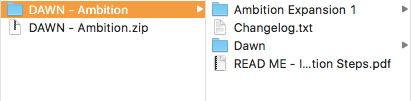
Navigate to where you installed Ambition on your computer/hard drive. You should see an identical folder structure as in the image below. Notice a folder called “Expansion Packs.” This folder is where you drag and drop in the Ambition Expansion Pack files.
Move the folder named: “Ambition Expansion 1” to the “Expansion Packs” folder.
Once this is done launch your Kontakt 6 or Kontakt 6 Player.
(Note** “Ambition Expansion 0” folder and “expansion_data”. These files correlate to the Factory Samples and sorting abilities. Please do not touch. Or you will break things! (Thanks! :P)
Scanning the Expansion into Ambition
When in Ambition click the browser’s side A or B this will open the browser. Then click the Cog Wheel in the left-hand corner
Once you click the cogwheel you will open a screen that has two buttons. “Scan for Expansions”, and “Clear Favorites”.
Click “Scan for Expansions” and the scanning process will begin. Notice in the loading screen you can see a button that says “Stop Scan”. This will stop the current scan that’s in progress if needed. Below the loading screen you’ll also see a progress indicator for scanning and loading the expansions
Wait for the scan to finish (Should take about 1 minute or less depending on your computer). Once finished the browser will be updated with your new expansion pack. Yay… more cool Ambition sounds! Almost done… take the next step to get the snapshots.
Need Further Assistance?
If you have any issues during this process please open a support ticket at the bottom of this page. We will be glad to assist you further.

